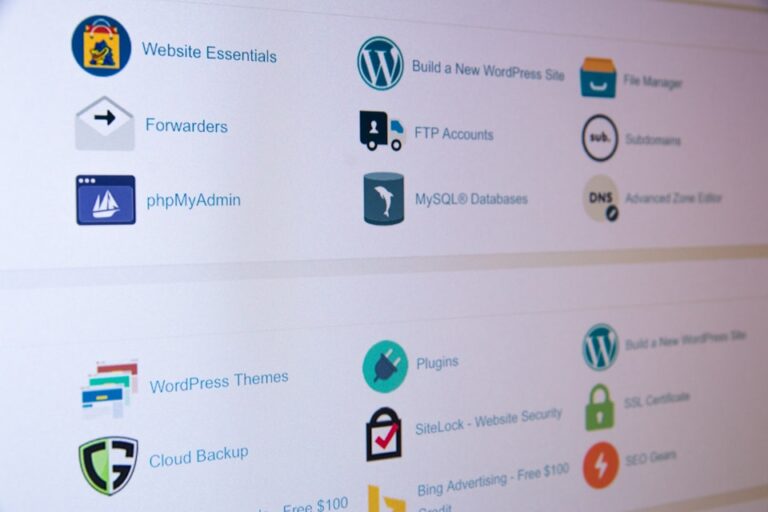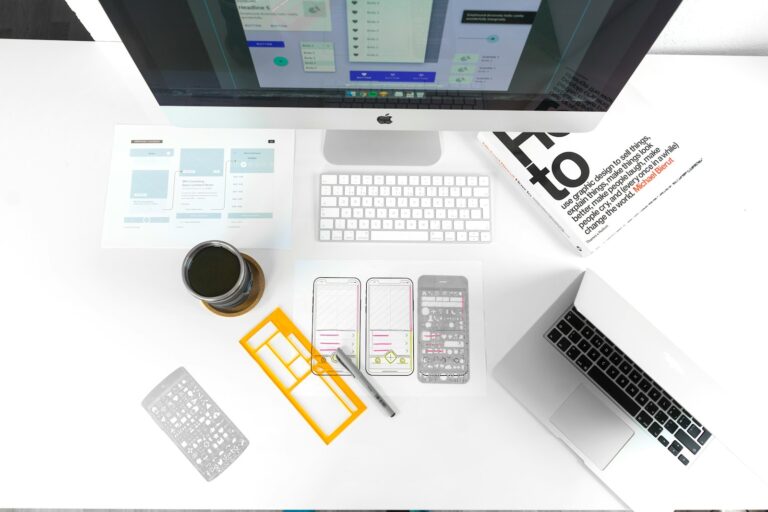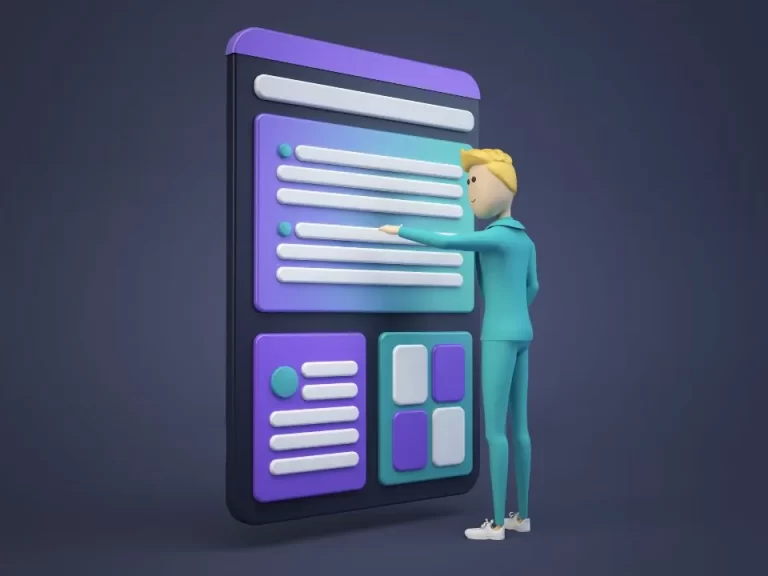Why Keeing Your Website Software Updated is Important
Why Keeping Your Website Software Updated is Important
Currently, there are over 10 million WordPress-based websites, with an average of 500 new websites being added daily, making it the fastest growing CMS. On average, major updates are released every 152 days, with over 550 updates since its launch. However, only 22% of WordPress websites are using the latest version, despite the platform constantly updating based on new advancements and user feedback. These updates aim to fix bugs, address vulnerabilities, and improve functionality. However, updating a WordPress website can be a challenging process, with potential compatibility issues, non-functioning components, or plugins, and even the risk of crashing or data loss.
To avoid these issues, seeking professional help can provide a smooth and hassle-free update process. If attempting to update on your own, read on for tips on how to handle the process. Be sure to backup your website before beginning the update. This is crucial in case of any problems. With a proper and complete backup, you can then proceed with the update process.
Why Should You Update Your WordPress Website?
Each time a new version of WP is released, it comes with added features, improved existing ones, and fixed bugs. Performance and security are also enhanced. To take advantage of these updates, you must update your website. Neglecting to do so puts your site at risk of security breaches and may cause you to miss out on valuable features and performance improvements.
WordPress Security
Regularly updating your WordPress website is essential for its security, as it is a popular platform used by about one-third of all websites and 15% of the top 100 websites. This level of popularity also makes it a prime target for hackers, data thieves, and those distributing malicious code.
In fact, studies have shown that WordPress is the preferred content management system for hackers, with many infected websites (74%) being powered by WordPress and a large percentage (61%) running on outdated versions.
By keeping your WordPress version current, you significantly decrease the chances of a potential attack. As an open-source platform, anyone can modify WordPress’ code, including those who may take advantage of this to exploit websites. However, the WordPress development addressed reported vulnerabilities by releasing updated versions. Therefore, by using the latest version, you can better protect your website from attacks. Additionally, keeping themes and plug-ins up to date is crucial for maintaining website security.
New Features
WordPress only adds new features during major updates. For example: – WordPress 5.0 introduced the Gutenberg Editor. – WordPress 4.0 improved how you install plugins. – WordPress 4.1 lets you edit images online. – WordPress 4.2 made updating plugins faster. If you keep using an older version of WordPress, you’ll miss out on these new features. This can make your website less enjoyable for users.
Speed
Studies show that people leave a website if it takes more than 3 seconds to load. Website speed is also important for getting a higher ranking on search engine results pages (SERPs).
There are many things you can do to make your website faster, and one of them is to use the latest version of WordPress. WordPress developers work to improve the code with each new release, making the platform faster and increasing website speed.
For example, WordPress 4.1 improved complex queries, which made the platform faster. WordPress 4.2 improved JavaScript performance, which affected navigation menus. Using the latest version of WordPress can help improve your website’s speed and provide a better user experience.
Bug Fixes
Before releasing an update, the code undergoes extensive testing. However, certain issues may not be discovered until after the version has been distributed and widely used. Typically, minor releases are specifically intended to address bugs that are found during the later phases of development; these updates are denoted as X.X.X. For instance, WordPress 4.2.3 resolved 20 bugs that were present in WP 4.2.
WordPress Compatibility
How many plug-ins and themes are currently installed on your WordPress website, regardless of whether you actively use them? Even if they are disabled, it is important to keep them updated as developers often release updates to provide compatibility with the latest version. Failure to update these plug-ins or themes may result in malfunction or unexpected performance when using older versions of WordPress.
Functionality
You can use your WordPress website without updating it for a long time, but it’s better to update it regularly to make sure users have a good experience. WordPress uses open-source code and technologies like MySQL, PHP, and Java, which are always being improved. If you don’t update your website, it might stop working in the future. To avoid this, you should always update your website to the latest version and make sure your server environment is up-to-date. This will keep your website working well and prevent it from going down unnecessarily.
Competition
Having an up-to-date WordPress website means you’re using the newest ideas in website design and development. This can give you an advantage over your competitors and help you stay ahead.
Before Beginning to Instal WordPress Website Updates
Before you change your WordPress website, like updating the core software, themes, or plugins, you should make a backup copy of your site. This is important because updates can sometimes cause problems. If you have a backup, you can easily fix any issues by going back to the previous version of your site. It’s also a good idea to test updates in a separate environment before you make them live on your website. This way, you can make sure that everything works well before you change your live site. If everything goes well, you can then move the updated version to your live site.
Which Individual Elements Should You Update During The Process?
It is of utmost importance to update the primary framework of your WordPress website. Once this task is completed, it is imperative to also update any plugins and themes, regardless of their current usage. Neglecting to update your software can expose your site to security vulnerabilities.
Performing the Actual Update Process
Using Automation
In 2013, WP introduced the idea of automatic updates, which, while convenient, have some limitations. These updates are only applicable to minor releases and occasional theme/plug-in updates. For major releases, the update process must be manually installed. However, certain steps within the process can still be automated.
Schedule Backups
Make sure to regularly save a backup of your WordPress website. It is recommended to do this on a weekly basis. There is a helpful plugin called Backup and Restore that can help you with this task. In case any issues arise during an automatic update, you can easily revert back to a previous version of your website.
Automate Using a Plug-In
There are certain plug-ins available that can handle updates on your behalf, such as the Easy Updates Manager. This tool is free to use and can be applied to one or more WordPress sites. Once installed, you can access the Settings menu to select your preferred options. Additionally, the General Settings tab allows you to configure notifications and other choices. For those with multiple users on their WordPress panel, the Advanced Settings menu enables the customization of permission levels for everyone.
Automate the Workflow
Instead of using many different plug-ins to update your WordPress site, you can use a single tool like ManageWP. This program does everything you need, and it also includes security measures to protect your site.
Updating Your WordPress Website Manually
In case you are alerted about an update while using the Dashboard, remember to inform the process. As mentioned earlier, it is important to make a backup if you haven’t already done so. Afterwards, securely store this backup on a separate remote server.
- Deactivate Plug-Ins: Before running the update, make sure to manually disable all plug-ins. This can be done by navigating to the list of Installed Plug-Ins and checking all the boxes. Then, click on the Deactivate button.
- Retrieve the Files: Obtain the most recent version of the files from the WordPress website and unzip them in a local directory.
- Update the Root: Using SSH or SFTP, navigate to the main directory of your WordPress website using the control panel. Remove the wp-includes and wp-admin folders. Replace them with the updated versions from the newly extracted package by copying and pasting.
- Update wp-content: Instead of deleting wp-content, copy all the newly extracted files in the previous wp-content
- Update the Remaining Files: Paste the remaining new core files into the directory of your website.
- Go through wp-config: Access the file wp-config-sample.php. If you encounter any new configuration, you can add it to the wp-config-sample.php file located in the main directory.
- Update Databases: Once you have completed the updates for all your files, access the Admin section of your website. If your databases require updating, you will be taken to /wp-admin/upgrade.php. Simply follow the prompts on the screen to complete the process.
- Activate All Plug-Ins: Make sure all plug-ins are activated by going through the list. Purge Cache: As a final step, delete cached data to see the latest changes.
Updating Themes and Plug-Ins
Updating your WordPress theme and plug-ins is simpler than what you have done before.
- Create a Back-Up: Since you have already upgraded the core, it is necessary to make another backup. If there is no scheduled backup, you must do it manually.
- Retrieve Files: Obtain fresh files for your themes and plug-ins from the primary repository. Save and unzip the files in a designated local directory.
- Delete Previous Files: folder One can utilise the control panel to delete past versions of files from the wp-content folder via SFTP.
- Add New Files: Once you have extracted the new files, include them in the wp-content folder. This will result in your plug-ins and themes directories being in the following manner:
Wp-content/plugin/plugin-name/
Wp-content/theme/theme-name/
- Review Changes: Carefully review any modifications and make sure your themes and plug-ins are functioning properly. This will indicate whether or not your WordPress website has been successfully updated.
Best Update Practises
Never Deploy an Update on a Live Website
If your attempt to update is not successful, your website may experience a crash. While it is possible to recover it, this process can be time-consuming. It is advisable to always conduct updates in a testing environment to avoid this.
Skip Major Updates… For a While Only!
Major updates bring in new features and functions, but they may also contain bugs. These are usually followed by minor updates that address these bugs. Once these updates are released, you can proceed with updating your WordPress website.
Does the process seem complicated or tedious? Consider seeking assistance from website maintenance experts who can handle everything for you. For a reasonable monthly fee, you’ll receive updates for your website’s core software, plug-ins, and themes, as well as other services that enhance speed and bolster website security. Stay tuned to our blog for more valuable tips on website design and development!
Need help with your WordPress website?